Each spectrum image acquisition requires a survey image. It provides a frame of reference and a useful reminder of where the data was acquired. You can only assign one image at a time as the active survey image. This image should have been recently acquired and be of good quality. Images acquired with too short a pixel dwell time can result in inaccurate beam positioning and a mismatch of indicated and acquired spectrum image position. The survey image can be either a recently acquired (static) image or a still continuously acquiring image. For a beam-sensitive specimen, a recently acquired image might work better. A continuously acquired image can be beneficial in avoiding charge-induced specimen drift at high magnification and provide the most accurate survey image at the start of spectrum image acquisition.
Collect and assign a survey image
-
Locate the region of the sample you are interested in.
-
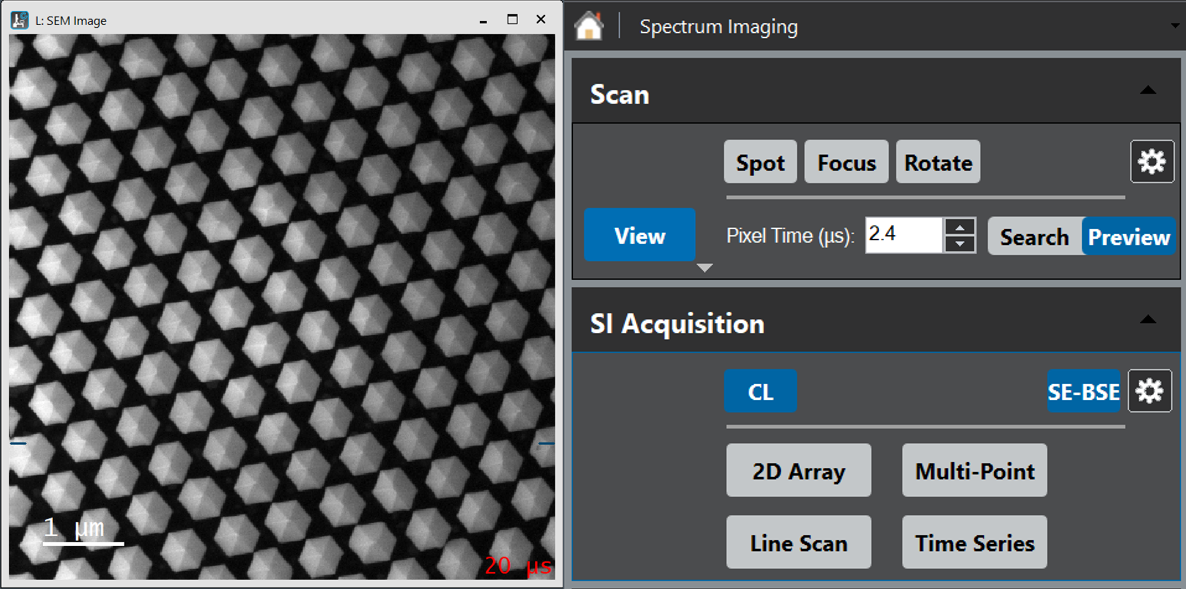 Collect an image.
Collect an image.
Use a dwell time of 16 μs/pixel or longer. The long dwell time ensures an accurate microscope beam position in subsequent analysis. Ensure that the region you wish to acquire is smaller than the field of view, typically about one-third of the size. This allows the beam deflectors to correct for spatial drift and ensures that the spectrum image (SI) region is well represented in the survey image.
- Select an SI mode or use the survey region of interest (ROI) tool from the floating menus over the image.
Either action automatically assigns the frontmost image as the survey image. The window title changes to remind you that this is now the current survey image.
- Refresh the survey image.
The current survey image is automatically de-assigned when a different survey image is selected. If you close an active survey image or remove all survey ROIs, the STEM SI palette reverts to the mode selection state.
When an SI is acquired, it creates a copy of the survey image on the SI data workspace. This image acts as a data reference, which means the survey ROI can no longer be moved or resized. Only the survey image on the View workspace is actively and interactively linked to the SI palette.